Bobot Tutorial
A Guide to Creating Characters
Bobot realizes the sci-fi vision of limitless computer interaction and collaboration. This guide, designed for those eager to craft characters and fulfill dreams, showcases creations made using our tools. Join the creator community with this guide!
Introduction
We provide two creator experiences: Standard mode for swift, simple Character creation, and Pro mode with advanced tools. Use Standard mode to explore various Characters or upgrade to Pro Membership to unlock techniques like custom Definitions and Image Generation, maximizing potential.
The Character of Bobot
Character response is shaped by three factors: Character Attributes (explained in this guide), training from conversations (e.g., star ratings), and conversation context.
Keep these in mind, as Characters may adapt to user interests and feedback, influencing responses over time.
Keep these in mind, as Characters may adapt to user interests and feedback, influencing responses over time.
How to create Bobot
Choose an interlocutor, be it a fictional character, a historical figure, a cartoon or book character. When the idea is ready, press "+" on the navigation bar.
You'll be presented with the Create a Character screen, which lets you define a Character in just few steps.
Step 1: Selecting a Nickname
The name serves as a way for you and others to identify the character during conversations. If the character is based on a famous person or recognizable character, the name alone can contribute to an engaging experience.
Step 2: Create a short descriptions
In Simple character creation, crafting a description is crucial for defining a character's identity or generating a scenario. This helps to provide context and background for the character, shaping their interactions and role within the story or conversation.
Step 3: Create a Long Description
The Long Description offers an opportunity for your Character to introduce themselves, covering aspects like personal traits, background, behavior, and preferred conversation topics. Ideally, this should be composed in the voice of the Character, as if they were speaking directly.
Step 4: Configure Character Visibility
Character visibility dictates who can engage with your character. If set to "Public," the character will be displayed on the home page and in search results. If marked "Unlisted," the character will remain hidden. When set to "Private," no one can interact with the character.
Step 5: Select an Avatar
An avatar is an image representing the character, displayed alongside their name. You can choose from preset images or upload your own.
You'll be presented with the Create a Character screen, which lets you define a Character in just few steps.
Step 1: Selecting a Nickname
The name serves as a way for you and others to identify the character during conversations. If the character is based on a famous person or recognizable character, the name alone can contribute to an engaging experience.
Step 2: Create a short descriptions
In Simple character creation, crafting a description is crucial for defining a character's identity or generating a scenario. This helps to provide context and background for the character, shaping their interactions and role within the story or conversation.
Step 3: Create a Long Description
The Long Description offers an opportunity for your Character to introduce themselves, covering aspects like personal traits, background, behavior, and preferred conversation topics. Ideally, this should be composed in the voice of the Character, as if they were speaking directly.
Step 4: Configure Character Visibility
Character visibility dictates who can engage with your character. If set to "Public," the character will be displayed on the home page and in search results. If marked "Unlisted," the character will remain hidden. When set to "Private," no one can interact with the character.
Step 5: Select an Avatar
An avatar is an image representing the character, displayed alongside their name. You can choose from preset images or upload your own.
Pro Creation
Pro Creation is available in Pro Subscription mode.
The Definition offers considerable flexibility for crafting your Character, though it comes with its own set of complexities. Essentially, it presents a blank canvas that invites creative exploration to elicit specific behaviors.
It's worth noting that, for certain Characters, adopting a minimalist approach can be more effective. In some cases, providing the system with only an imaginative greeting could lead to more engaging results than an intricately designed Definition. The optimal approach largely depends on the specific character and scenario
The Definition offers considerable flexibility for crafting your Character, though it comes with its own set of complexities. Essentially, it presents a blank canvas that invites creative exploration to elicit specific behaviors.
It's worth noting that, for certain Characters, adopting a minimalist approach can be more effective. In some cases, providing the system with only an imaginative greeting could lead to more engaging results than an intricately designed Definition. The optimal approach largely depends on the specific character and scenario
Training your Bobot
Beyond the Character attributes, conversation feedback will also play a role in shaping the Character's responses. While everyone's input contributes to the system's overall improvement, feedback specific to a particular character will gradually mold that character's development.
Response Rating.
The last response can be rated. This is main type of feedback the system can use to adapt after it is defined.
Response Rating.
The last response can be rated. This is main type of feedback the system can use to adapt after it is defined.
Share Your Characters
You can share your Characters with others.
After creating an engaging public Character, you may wish to share it with others. To do so, simply provide a description and a link to the Character, allowing fellow users to explore and interact with your creation
After creating an engaging public Character, you may wish to share it with others. To do so, simply provide a description and a link to the Character, allowing fellow users to explore and interact with your creation
Feel free to write us
We look forward to your ideas and comments
You agree to our Terms and Conditions